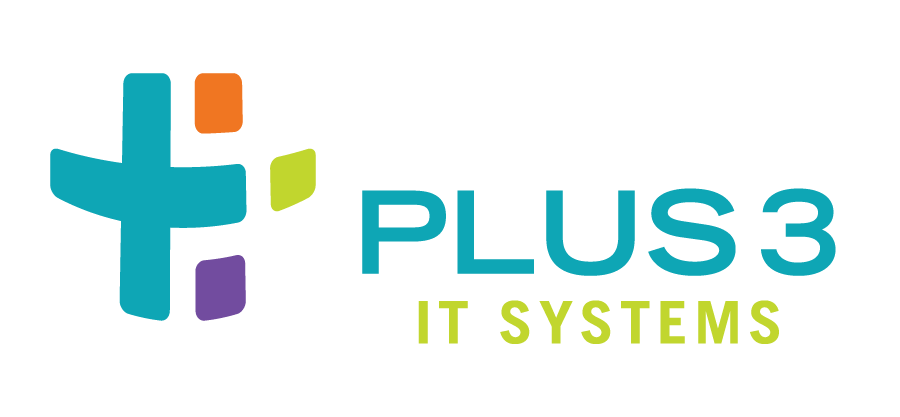
X11-Forwarding Via SSH is “Broken” (EL8)¶
The STIG-handlers for:
RHEL-08-040340 (and its Oracle equivalent, OL08-00-040340):
RHEL 8 remote X connections for interactive users must be disabled unless to fulfill documented and validated mission requirements.
RHEL-08-020041 (and its Oracle equivalent, OL08-00-020041):
RHEL 8 must ensure session control is automatically started at shell initialization
These settings will negatively-impact expected behaviors around X11-forwarding through SSH tunnels after application.
Symptoms¶
An error like “Can’t open display” is emitted when attempting to launch X11 client-applications
Things to Verify¶
Is
X11Forwardingdisabled in the/etc/ssh/sshd_configfileIs the
xauthutility available: this utility is installed at/usr/bin/xauththrough the installation of thexorg-x11-xauthRPMWas X11-forwarding requested by the SSH client when establishing the connection to the remote host
Fixes¶
X11Forwarding is disabled in the /etc/ssh/sshd_config file¶
Do the following to allow the use of X11-forwarding over SSH:
Execute
sudo grep -P '^(\s*)X11' /etc/ssh/sshd_config. If the previous command returns null or shows a value ofnoUpdate the
/etc/ssh/sshd_configfile to:Ensure that any (uncommented) value for
X11Forwardingis set toyesAdd a
X11Forwarding yesline to the file if no uncommentedX11Forwardinglines exist
Restart the
sshdservice
Note
The preceding will result in a scan-finding on any system that it has been executed on. The “…unless to fulfill documented and validated mission requirements” component of the STIG-rule means that provision of a documented reason for the enablement should allow the finding to be dismissed.
No xauth utility available¶
Ensure that the
xorg-x11-xauthRPM is installedEnsure that
/usr/binis in the user’sPATHenvironment
Ensure that X11 forwarding has been requested by your SSH client¶
The methods for requesting X11 forwarding are specific to each SSH client. OpenSSH clients typically require including the -Y flag when requesting a connection. Consult vendor-documents for the proper setup of other SSH clients.
Next Steps¶
Assuming that all of the above verifications and associated fixes have been done and things still are not working as expected, it’s likely that, when the login processes start up the tmux service, that the (tunneled) DISPLAY environment variable has not been properly set. This may occur because, when the tmux service is activated, the DISPLAY variable was not propagated from the initial login-shell to the tmux-managed subshell(s). If all other necessary components for setting up X-over-SSH are in place, the following should allow the session-user to set up an appropriate DISPLAY value within their tmux session-window:
Verify that your
${HOME}/.Xauthorityfile existsList out the authorization entries in the authority-file (execute
xauth list). This should result in output like:x-test.wam.lab/unix:10 MIT-MAGIC-COOKIE-1 dbb1c620b838faf7d5e5717d4a217a7c
On a freshly-launched system, there should be one and only one entry. If there’s more than one entry, it means that either the file is stale or that more than one login-session has been concurrently opened to the remote host
Export the environment variable
DISPLAY, setting it tolocalhost:<NUMBER>. The value of<NUMBER>will be the digit after the<hostname>/unix:string in thexauth listoutput. Typically, this will mean executingexport DISPLAY=localhost:10.
Once the above has been done, attempts to launch X11 clients should result in them displaying to the display of the system the operator has originally SSHed from.
Note
If one takes advantage of tmux’s ability to multiplex terminal and one
wishes to be able to launch X11 apps from any tmux-managed session-window,
it will be necessary to export the DISPLAY variable in each tmux
session-window.