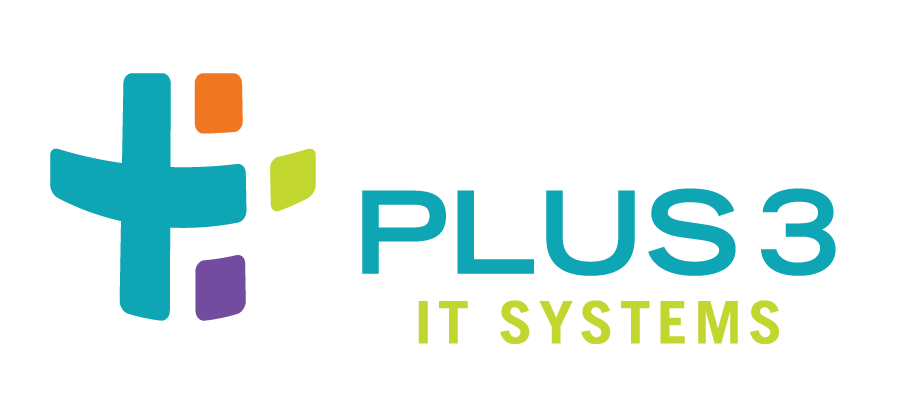
Installation¶
From Python Package Index¶
The preferred method to install watchmaker is from the Python Package Index
(PyPi), using pip. Without any other options, this will always install
the most recent stable release.
python3 -m pip install watchmaker
If you do not have Python or pip, this Python installation guide can guide you through the process.
Note
Versions 10 and later of pip do not support Python 2.6. On CentOS 6 and
RHEL 6, Python 2.6 is the system version of Python. If you are using Python
2.6 with watchmaker, you will need to restrict the pip install such
that a version earlier than 10 is installed. See the relevant question in
the [FAQ](faq.html) for more details.
From sources¶
Watchmaker can also be built and installed from source, using git and pip.
The sources for watchmaker are available from the GitHub repo.
First clone the public repository to pull the code to your local machine:
git clone https://github.com/plus3it/watchmaker.git --recursive && cd watchmaker
This project uses submodules, so it’s easiest to use the
--recursiveflag, as above. If you don’t, you will need to pull in the submodules as well:git submodule update --init --recursive
If you want to install a specific branch or tag, check it out before installing Watchmaker:
git checkout <branch-tag-foo>
Then you can install Watchmaker:
python3 -m pip install .
From standalone executable package (Beta feature)¶
Standalone packages are a beta feature and may not function in all environments.
Watchmaker can also be downloaded and executed in an all-in-one package containing Watchmaker’s dependencies, such as Python and necessary Python packages. Packages are available for Windows and Linux.
Download the Watchmaker standalone package for your desired platform from GitHub Releases or AWS S3.
GitHub Releases shows the available Watchmaker versions and includes links to the Windows and Linux packages, and SHA256 hashes. The latest release can also be directly accessed on GitHub.
The AWS S3 bucket also contains versioned Watchmaker packages and corresponding SHA256 hashes. To access versions on S3, construct a URL using these examples for version 0.9.7:
https://watchmaker.cloudarmor.io/releases/0.9.7/watchmaker-0.9.7-standalone-linux-x86_64
https://watchmaker.cloudarmor.io/releases/0.9.7/watchmaker-0.9.7-standalone-windows-amd64.exe
Links to the latest versions of Watchmaker and SHA hashes on S3 are:
https://watchmaker.cloudarmor.io/releases/latest/watchmaker-latest-standalone-linux-x86_64
https://watchmaker.cloudarmor.io/releases/latest/watchmaker-latest-sha256-linux-x86_64.json
https://watchmaker.cloudarmor.io/releases/latest/watchmaker-latest-standalone-windows-amd64.exe
https://watchmaker.cloudarmor.io/releases/latest/watchmaker-latest-sha256-windows-amd64.json
From PowerShell, the Windows package can be downloaded as follows:
PS C:\wam> $url = "https://watchmaker.cloudarmor.io/releases/latest/watchmaker-latest-standalone-windows-amd64.exe" PS C:\wam> (New-Object System.Net.WebClient).DownloadFile($url, "watchmaker.exe")
From the command line, the Linux package can be downloaded as follows:
# curl -so watchmaker https://watchmaker.cloudarmor.io/releases/latest/watchmaker-latest-standalone-linux-x86_64For the latest package, the version of Watchmaker can be determined by viewing the contents of the SHA256 hash file or by executing the package with the
--versionflag.
Verify the integrity of the standalone package.
Compare the SHA256 hash contained in the downloaded hash file to a hash you compute for the package.
For Linux, execute this command to compute the SHA256 hash:
# shasum -a 256 watchmaker-latest-standalone-linux-x86_64
For Windows, execute this command to compute the SHA256 hash:
PS C:\wam> Get-FileHash watchmaker-latest-standalone-windows-amd64.exe | Format-List
Set executable access permission.
For Linux, you will need to set the access permissions to allow the standalone executable to run. Below is an example:
# chmod +x watchmaker-latest-standalone-linux-x86_64