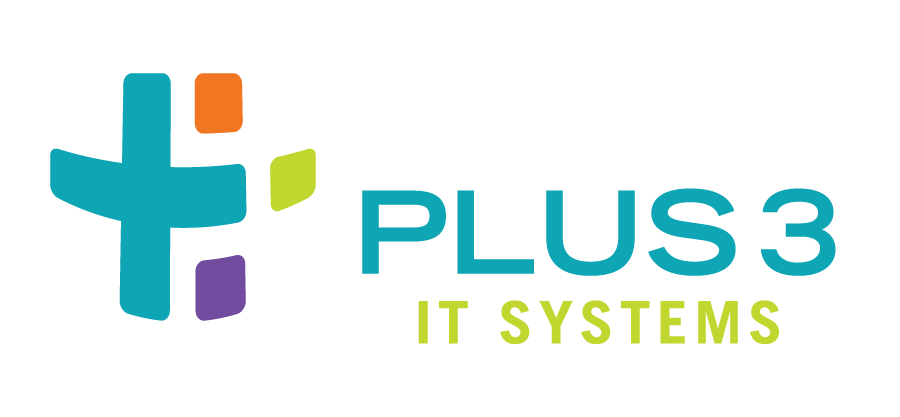
Usage¶
watchmaker from the CLI¶
Once Watchmaker is installed and a
configuration file has been created (or you have decided
to use the default configuration), using Watchmaker as a CLI utility is as
simple as executing watchmaker. Below is the output of watchmaker --help,
showing the CLI options.
In addition to the below options, any setting supported by the configfiguration file
can be passed on the CLI. Some settings from the configuration file are not listed
in the --help output, which displays only the most frequently used options. To
pass any such “hidden” CLI argument, just precede it with -- and convert an
underscore to a dash. For example, to pass the salt_content argument on the CLI,
use watchmaker <other options> --salt-content <content-url>. Arguments passed
on the CLI always override the corresponding setting in the configuration file
(see configuration for precedence).
# watchmaker --help
Usage: watchmaker [OPTIONS]
Entry point for Watchmaker cli.
Options:
--version Show the version and exit.
-c, --config TEXT Path or URL to the config.yaml file.
-l, --log-level [info|debug|critical|warning|error]
Set the log level. Case-insensitive.
-d, --log-dir DIRECTORY Path to the directory where Watchmaker log
files will be saved.
-n, --no-reboot If this flag is not passed, Watchmaker will
reboot the system upon success. This flag
suppresses that behavior. Watchmaker
suppresses the reboot automatically if it
encounters a failure.
-s, --salt-states TEXT Comma-separated string of salt states to
apply. A value of 'None' will not apply any
salt states. A value of 'Highstate' will
apply the salt highstate.
--s3-source Use S3 utilities to retrieve content instead
of http/s utilities. Boto3 must be
installed, and boto3 credentials must be
configured that allow access to the S3
bucket.
-A, --admin-groups TEXT Set a salt grain that specifies the domain
groups that should have root privileges on
Linux or admin privileges on Windows. Value
must be a colon-separated string. E.g.
"group1:group2"
-a, --admin-users TEXT Set a salt grain that specifies the domain
users that should have root privileges on
Linux or admin privileges on Windows. Value
must be a colon-separated string. E.g.
"user1:user2"
-t, --computer-name TEXT Set a salt grain that specifies the
computername to apply to the system.
-e, --env TEXT Set a salt grain that specifies the
environment in which the system is being
built. E.g. dev, test, or prod
-p, --ou-path TEXT Set a salt grain that specifies the full DN
of the OU where the computer account will be
created when joining a domain. E.g.
"OU=SuperCoolApp,DC=example,DC=com"
--help Show this message and exit.
watchmaker as a standalone package (Beta feature)¶
Standalone packages are a beta feature and may not function in all environments.
Once a Watchmaker standalone executable has been downloaded and a configuration file has been created (or you have decided to use the default configuration), use Watchmaker similarly to the CLI utility.
For example, on Linux, you can view the CLI options (shown above) using the same flag.
# ./watchmaker --help
From Windows, similarly, execute Watchmaker by running it from the command line:
PS C:\wam> watchmaker.exe --help
watchmaker in AWS¶
watchmaker as EC2 userdata¶
Calling Watchmaker via EC2 userdata is a variation on using it as a CLI utility. The main difference is that you must account for installing Watchmaker first, as part of the userdata. Since the userdata syntax and dependency installation differ a bit on Linux and Windows, we provide methods for each as examples.
Note
The pip commands in the examples are a bit more complex than
necessarily needed, depending on your use case. In these examples, we are
taking into account limitations in FIPS support in the default PyPi repo.
This way the same pip command works for all platforms.
Linux¶
For Linux, you must ensure pip is installed, and then you can install
watchmaker from PyPi. After that, run watchmaker using any option available
on the CLI. Here is an example:
#!/bin/sh
PYPI_URL=https://pypi.org/simple
# Setup terminal support for UTF-8
export LC_ALL=en_US.UTF-8
export LANG=en_US.UTF-8
# Install pip
python3 -m ensurepip
# Install setup dependencies
python3 -m pip install --index-url="$PYPI_URL" --upgrade pip setuptools
# Install Watchmaker
python3 -m pip install --index-url="$PYPI_URL" --upgrade watchmaker
# Run Watchmaker
watchmaker --log-level debug --log-dir=/var/log/watchmaker
Alternatively, cloud-config directives can also be used on Linux:
#cloud-config
runcmd:
- |
PYPI_URL=https://pypi.org/simple
# Setup terminal support for UTF-8
export LC_ALL=en_US.UTF-8
export LANG=en_US.UTF-8
# Install pip
python3 -m ensurepip
# Install setup dependencies
python3 -m pip install --index-url="$PYPI_URL" --upgrade pip setuptools
# Install Watchmaker
python3 -m pip install --index-url="$PYPI_URL" --upgrade watchmaker
# Run Watchmaker
watchmaker --log-level debug --log-dir=/var/log/watchmaker
Windows¶
For Windows, the first step is to install Python. Watchmaker provides a
simple bootstrap script to do that for you. After installing Python, install
watchmaker using pip and then run it.
<powershell>
$BootstrapUrl = "https://raw.githubusercontent.com/plus3it/watchmaker/master/docs/files/bootstrap/watchmaker-bootstrap.ps1"
$PythonUrl = "https://www.python.org/ftp/python/3.6.8/python-3.6.8-amd64.exe"
$PypiUrl = "https://pypi.org/simple"
# Download bootstrap file
$BootstrapFile = "${Env:Temp}\$(${BootstrapUrl}.split('/')[-1])"
(New-Object System.Net.WebClient).DownloadFile("$BootstrapUrl", "$BootstrapFile")
# Install python
& "$BootstrapFile" -PythonUrl "$PythonUrl" -Verbose -ErrorAction Stop
# Install Watchmaker
python -m pip install --index-url="$PypiUrl" --upgrade pip setuptools
pip install --index-url="$PypiUrl" --upgrade watchmaker
# Run Watchmaker
watchmaker --log-level debug --log-dir=C:\Watchmaker\Logs
</powershell>
watchmaker as a CloudFormation template¶
Watchmaker can be integrated into a CloudFormation template as well. This project provides a handful of CloudFormation templates that launch instances or create autoscaling groups, and that install and execute Watchmaker during the launch. These templates are intended as examples for you to modify and extend as you need.
Sometimes it is helpful to define the parameters for a template in a file, and pass those to CloudFormation along with the template. We call those “parameter maps”, and provide one for each of the CFN templates.
Cloudformation templates¶
watchmaker in a Terraform module¶
Watchmaker can also be used with Terraform by utilizing the Watchmaker AWS Terraform modules and passing the required parameters.
Terraform Modules¶
Note
Each corresponding Terraform module and CloudFormation template are grouped together in the same directory.
The CloudFormation templates are integrated within their respective Terraform module, so they become deployable and manageable from within the Terraform cli.
Variables can be input interactively via the Terraform console or directly to
the Terraform module. An example Terraform file that calls the lx-autoscale
module is shown below.
provider "aws" {}
module "test-lx-instance" {
source = "git::https://github.com/plus3it/terraform-aws-watchmaker//modules/lx-instance/"
Name = "tf-watchmaker-lx-autoscale"
AmiId = "__AMIID__"
AmiDistro = "__AMIDISTRO__"
}
Additional Watchmaker Terraform examples¶
watchmaker in Azure¶
watchmaker as Custom Script Extension¶
Custom Script Extension downloads and executes scripts on Azure virtual machines. For Linux, you run the bash script shown in the section on Linux. You can store the bash script in Azure Storage or a publicly available url (such as with S3). Then you execute the stored script with a command. For example, a JSON string could contain
{
"fileUris": ["https://path-to-bash-script/run_watchmaker.sh"],
"commandToExecute": "./run_watchmaker.sh"
}
These parameters can be passed in via Azure CLI or within a Resource Management Template. For more in-depth information, see Microsoft’s documentation on Linux.
For Windows, you would execute a PowerShell script in a similar manner as for Windows (but without the powershell tags). Then you would have the following parameters:
{
"fileUris": ["https://path-to-bash-script/run_watchmaker.ps1"],
"commandToExecute": "powershell -ExecutionPolicy Unrestricted -File run_watchmaker.ps1"
}
For more in-depth information on using Custom Script Extension for Windows, see Microsoft’s documentation on Windows.
watchmaker as a library¶
Watchmaker can also be used as a library, as part of another python application.
import watchmaker
arguments = watchmaker.Arguments()
arguments.config_path = None
arguments.no_reboot = False
arguments.salt_states = None
arguments.s3_source = False
client = watchhmaker.Client(arguments)
client.install()
Note
This demonstrates only a few of the arguments that are available for the
watchmaker.Arguments() object. For details on all arguments, see the
API Reference.